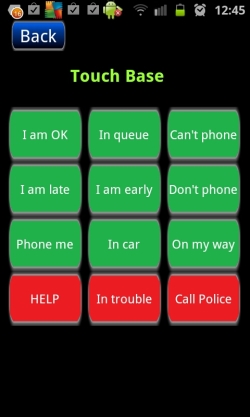PanicCam is an app for iPhone and Android with Blackberry version following soon.
We were sent PanicCam to review because it helps to keep your kids safe. It was initially written for 10 and eleven year olds who are starting to feel their freedom. However, I have now installed it on my wife’s phone and and my own phone … this clever little app helps to keep everyone safe!
It’s almost like having a personal CCTV system in your pocket.
Setting up PanicCam is a 2 phase process. Firstly you install the app from either the AppStore or the PlayStore. The first time you run the app it will ask you for your phone number and email address.
DON’T TRY USING THE APP AT THIS POINT …you need to register an account on the PanicCam website … http://www.PanicCam.org. This doesn’t take long, but if you don’t do it the app wont work!
As a part of the registration process you can enter two notification email addresses. These addresses will be sent a notification email whenever you activate the app.
So, what does this neat little app do?
The app comes in two versions, Rapid and Master. We’ll deal with PanicCam Rapid first.
- If you see a situation developing that you are not happy about, click on the app. At this point the people on your notification list will be sent an email telling them that you have activated your PanicCam. This email will contain a link showing your current location. The location is accurate to the limitations of your phones GPS / mobile network location services, but in most cases we found it pretty good.
- The app takes you straight in to the camera app on your phone. Take a picture and click save / use. At this point the picture is uploaded to the PanicCam secure servers. This picture is now secure and cannot be deleted even if someone should steel your phone. At this point another email is also sent to your notification list with an updated location link AND a link to the picture you have taken so that they can see what’s going on. You can continue to take pictures as you wish and they will be uploaded and additional notifications sent.
What does this all mean? You have CCTV in your pocket. As a parent, your chlild can immediately and easily notify you that they are in an awkward situation. You can see where they are and take appropriate action. I know I and my wife will be notified simultaneously if our son activates his PanicCam.
As I said, I now have this app on my own phone and use it to capture evidence. Whether its someone driving like an idiot or behaving in a threatening way or rioting in the street. All the evidence is securely stored and is made available to the police if required for investigation purposes.
So what about PanicCam Master version? This adds the fallowing features;
- Upload video as well as photos, (iPhone only at this stage but PanicCam say this will be released for Android soon).
- Silent tracking; continually updates your position without you uploading media files.
- View tracks; view uploaded data for you own phone or your kids phones directly through the app.
- Destination zones. This is a powerful one. Via the PanicCam website you can set up locations and define times when your app users should arrive in those zones. Imagine getting a confirmation email when the kids arrive at school!
So how much does all this security cost? Not a lot is the answer. The Rapid version can be installed for just £2.99. This includes 12 months backend services, storage, notifications etc.
Whenever I speak to anybody about this app they install it straight away … on their kids phones, on their wife’s phones AND on their own phones. Personally I would suggest you do the same.